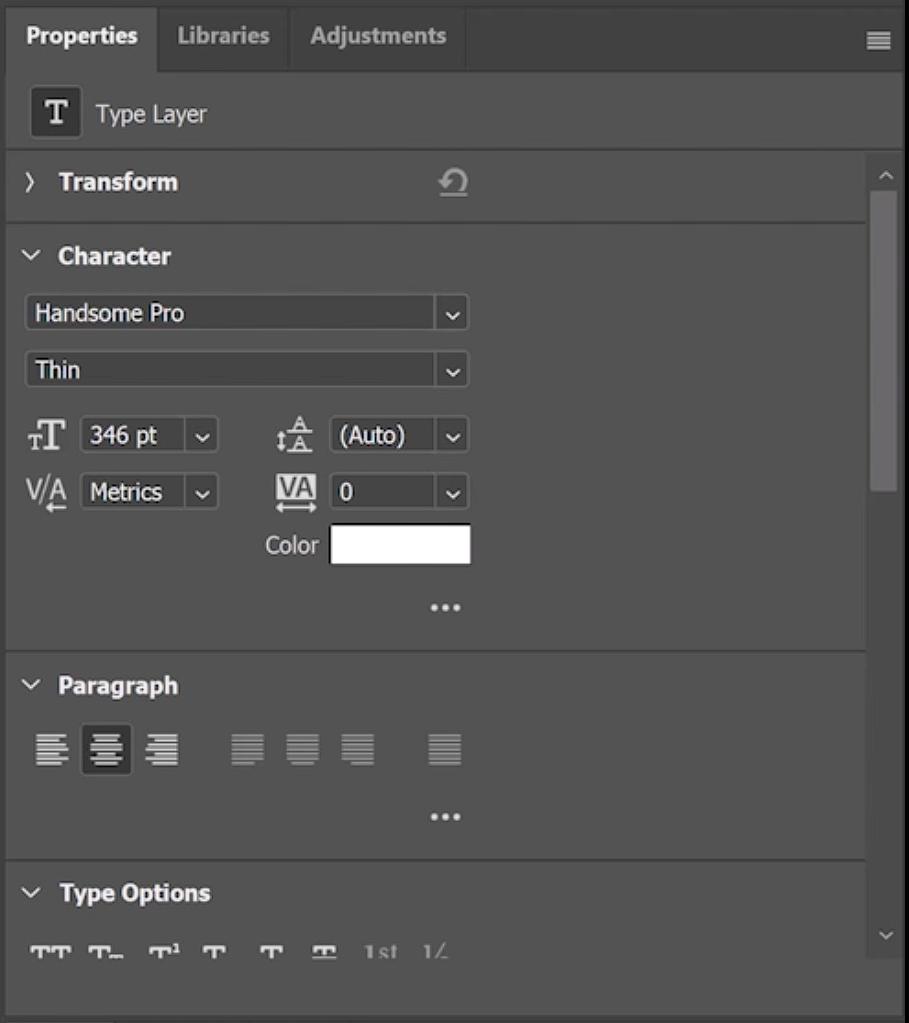The Hidden Presets in Photoshop
There is an easy way to get high end color grading in photoshop with Gradient Maps. There are lots of bonus presets that ship with Photoshop, including a Photographic toning set. Not a lot of people are aware of them, let’s change that :).
Start with a photo, any photo really.
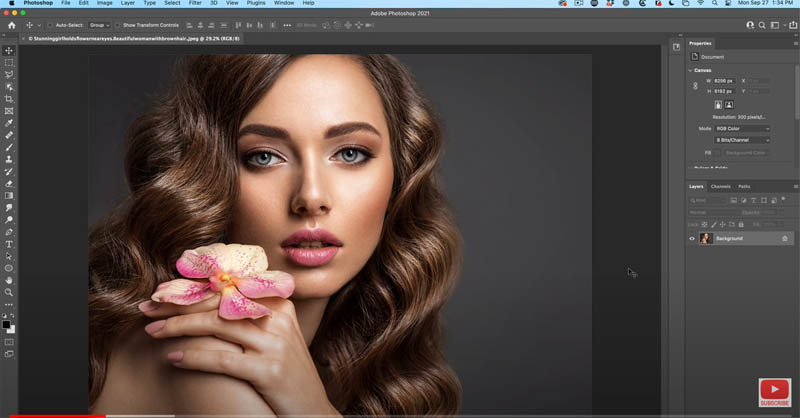
First, I’ll quickly show you how to use the grading map.
In the layers panel go down to the adjustment layers, then under the adjustment layers, we are going to choose Gradient Map.

Don’t worry about how it looks at this stage.
The first thing we have to do is change the blend mode of this from normal to color.
Lower the opacity to a value you like, I like 40% for this image.
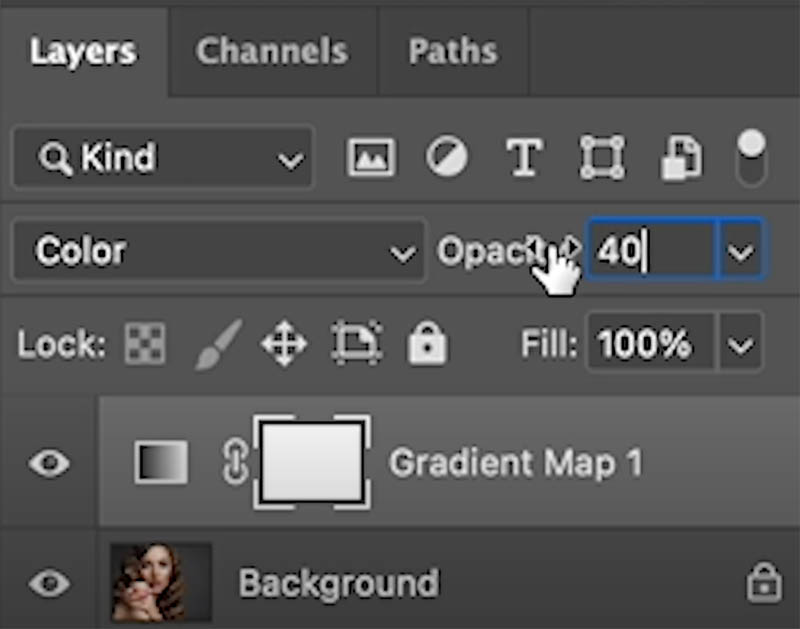
See how the gradient blends in with the original image.
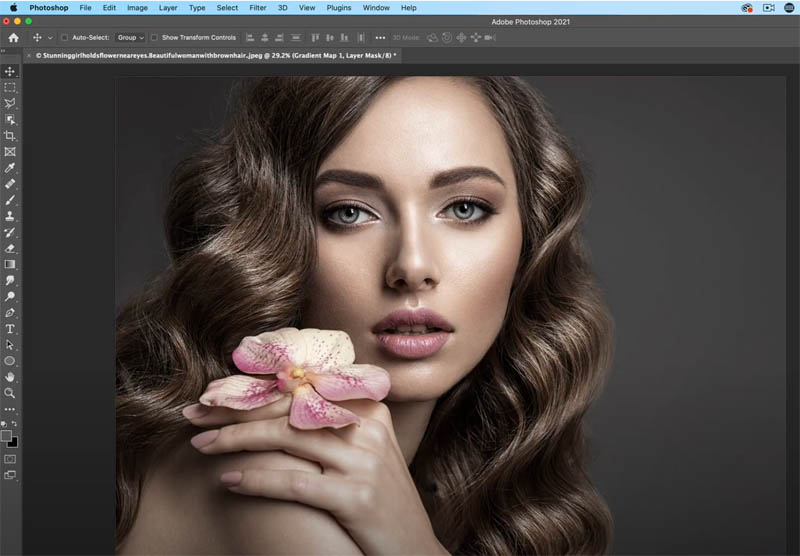
How Gradient Maps work is, on the left of the gradient maps to the shadows on the right, it maps to the highlights.
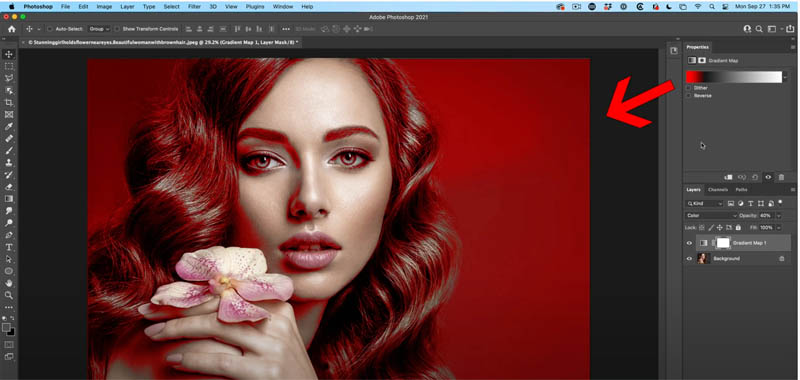
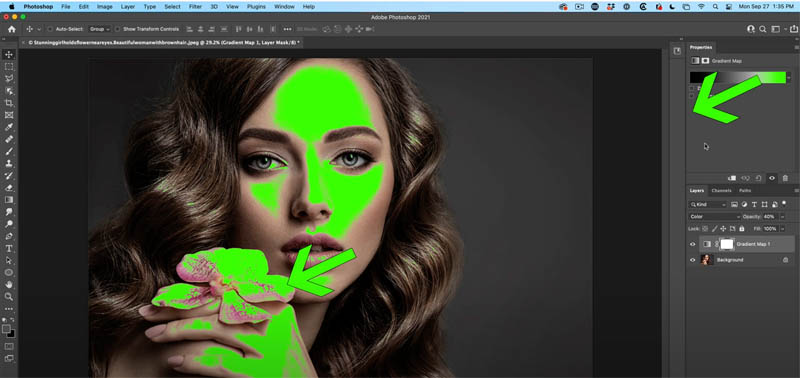
Choosing a different gradient, will change the color grading.
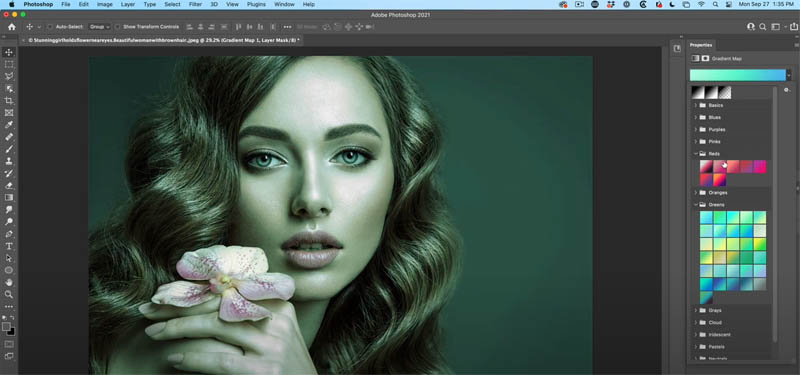
Photographic Toning Gradient Presets
There is a really nice set of gradients for this purpose. Let me show you how to get them.
Open the Gradients Panel. Window>Gradients.
Choose the option menu from the top right of the Gradients panel.
Choose Legacy Gradients.
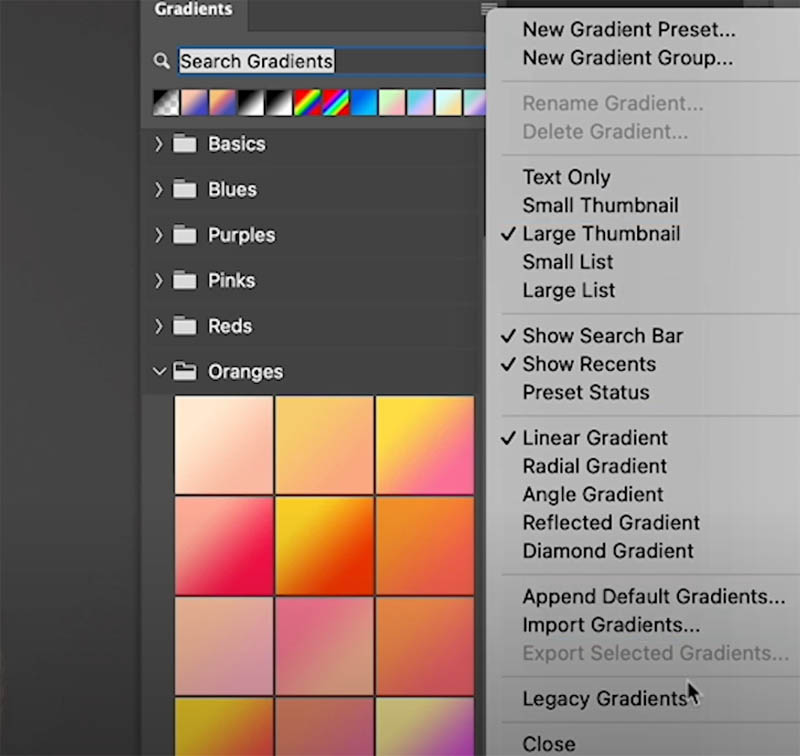
Scroll down in the panel and see that they are there.
Under Legacy Gradients, you will see a group called Photographic Toning.
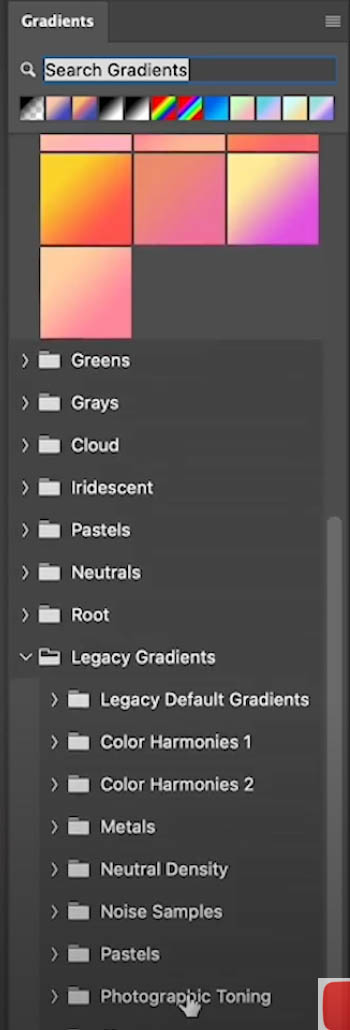
That’s it! Let’s use them.
Go back to your Layer panel, where you have the Gradient map Adjustment layer (set to color blend mode)
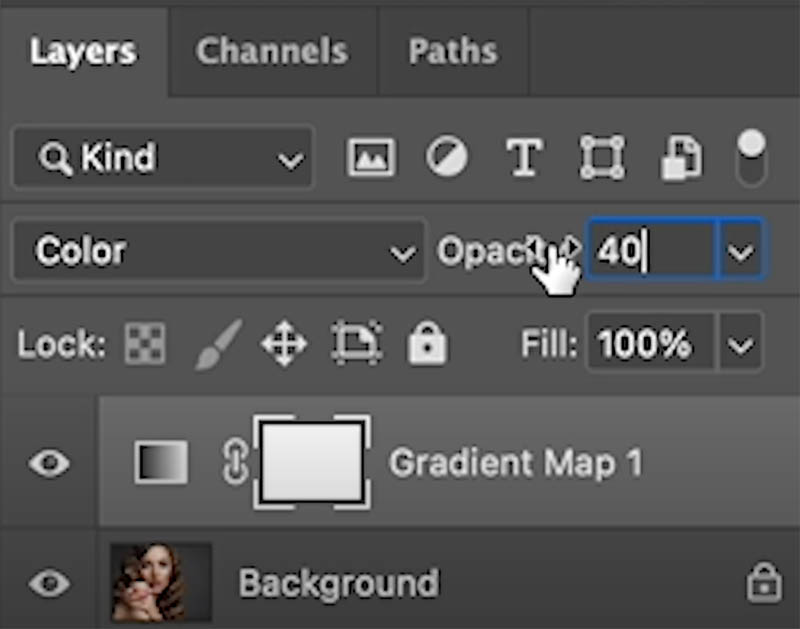
Make sure the gradient is clicked on, in the layers panel and look at the properties panel.
Scroll down and the new gradient sets are available in there too.
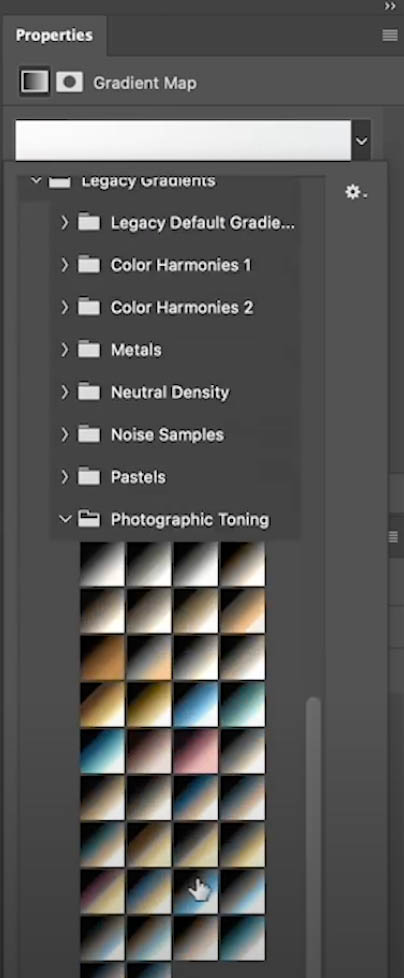
As you choose different gradients from the seat, you will see different results.

Don’t forget to watch the short video above to all this in action, plus I also show you a second way of using gradients that you will find useful.
A simple, but useful one this week.