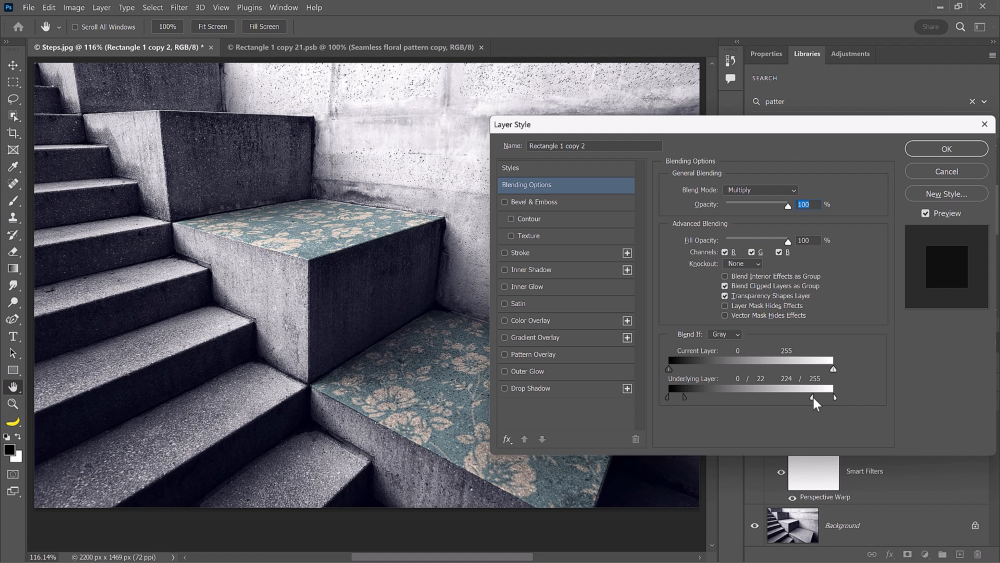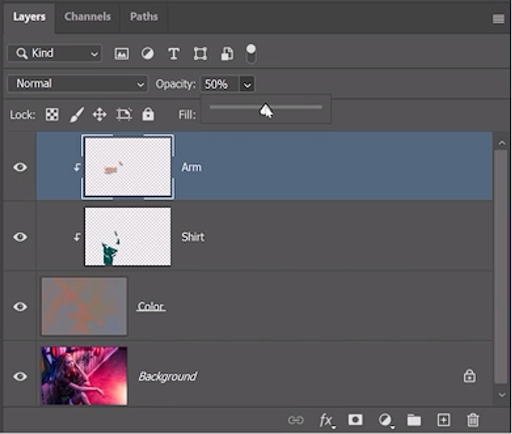What’s new in Photoshop 2023?
Learn what’s new in Photoshop 2023 with this no-fluff tutorial!
We will look at the most significant updates like the Backdrop Generator, Substance Materials, Delete and Fill, Photo Restoration Filter, Live Gradients, and more!
Backdrop Generator
You can now use AI to generate custom backdrops for your photographs.
You can easily create your desired backdrop based on a description that you will input in the Prompt. Go into Filter > Neural Filters > Backdrop Creator.
Then you can input a Prompt or start using one of the Popular presets.
Type a description, select Create, and Photoshop will generate three new images based on your prompt, and choose your favorite result!
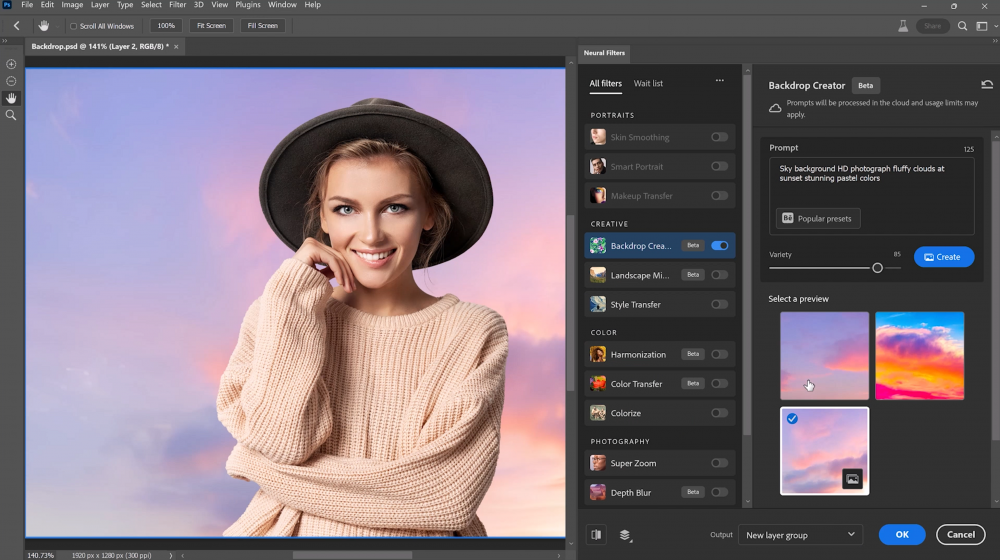
Substance Materials
The Substance Photoshop plugin allows you to access the power of Substance materials,
originally available only in 3D native applications.
These materials can be used to boost the photo-realism of architectural renditions or interior designs or as added content options for more abstract digital creations.
You can think of these materials as Photoshop patterns, but with controls for limitless variations.
You can adjust the sliders accordingly to get the desired results for your projects.

If you want to get more Materials, click and drag all the way down and click on this link here.
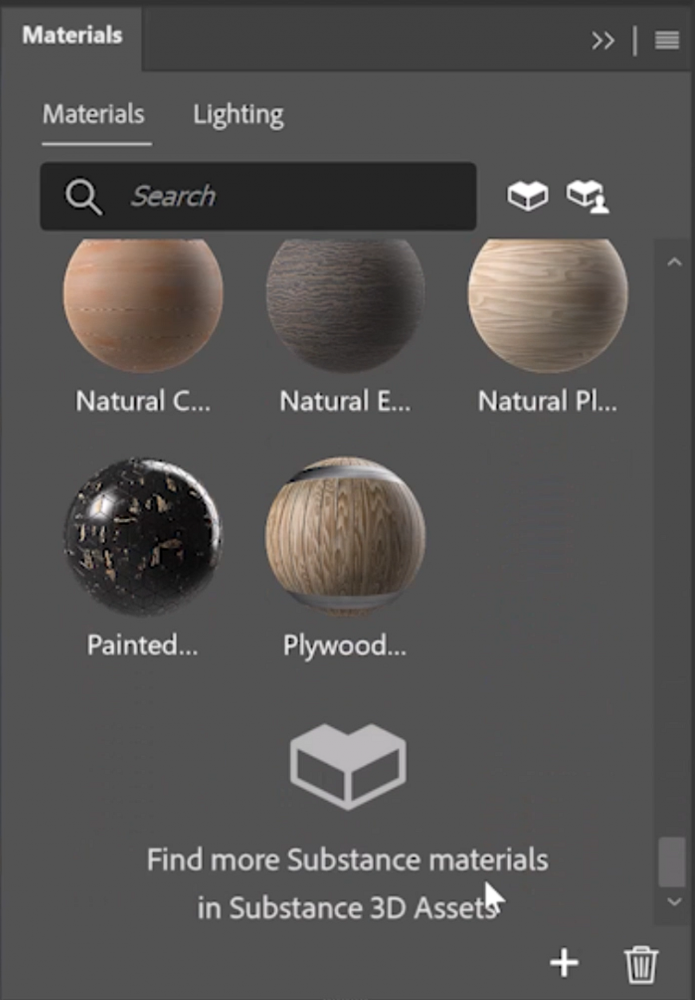
This will open an Adobe page with Substance 3D assets.
Go into Materials and click Free Assets to browse all the free assets you can download and use.
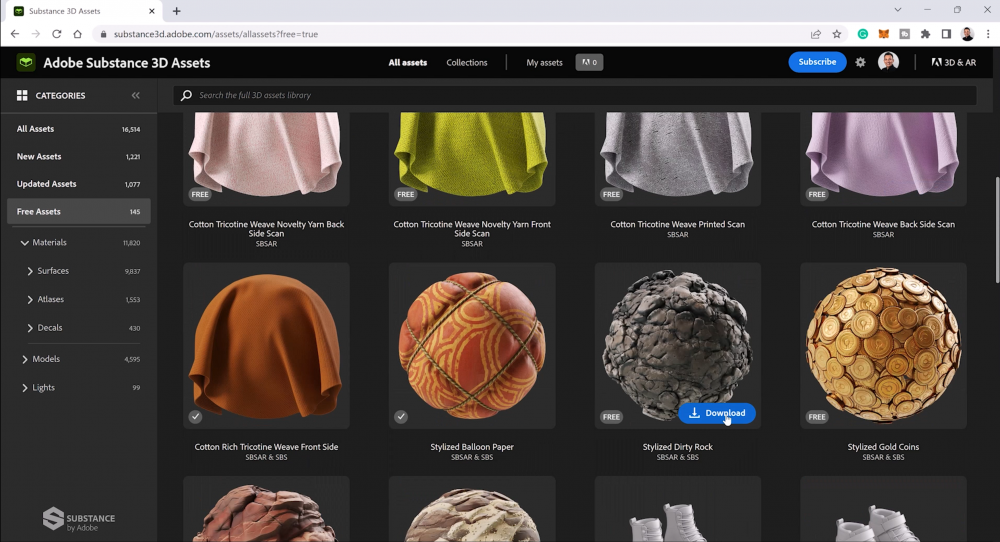
One-click Delete and Fill
With the one-click Delete and Fill Selection feature, you can easily remove objects or people from your images or retouch them even when they have complex backgrounds.
Photoshop seamlessly blends the background as if the object were never there.
Just like magic (Thank you, AI)!
Simply use the Object Selection Tool to make your selection and press Shift Backspace (Windows) or Shift Delete (macOS).

If you’re working with the Lasso Tool or any other Photoshop tool, right-click the mouse to access the contextual menu. Select Delete and Fill Selection to delete unwanted objects from your image.
Photo Restoration
Restore your old family photos or prints back to life with the new AI-powered Photo Restoration Neural Filter (Beta)!
Go into File > Neural Filters > All filters.
Make sure to enable the Photo Restoration Beta filter.
This filter attempts to restore Photos with just a few clicks.

For an even better result, under the adjustments, you can apply Photo Enhancement and Scratch Reduction to improve contrast, enhance details, and remove scratches.
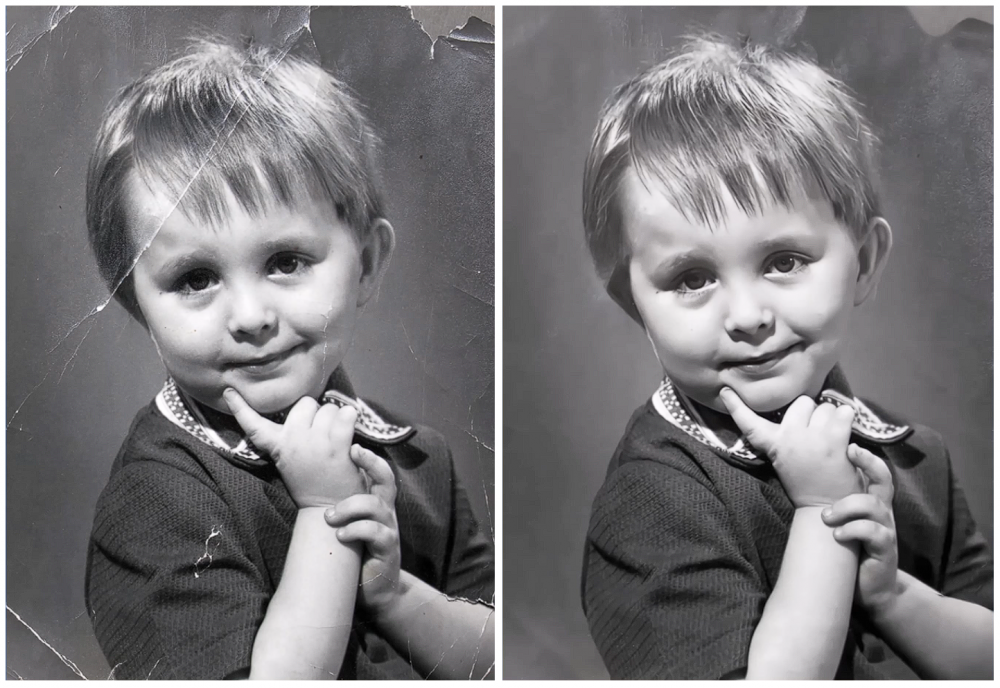
The best thing about this filter is that you can combine it with other filters.
For example, you can also enable the Colorize filter to automatically colorize this image using Artificial Intelligence.
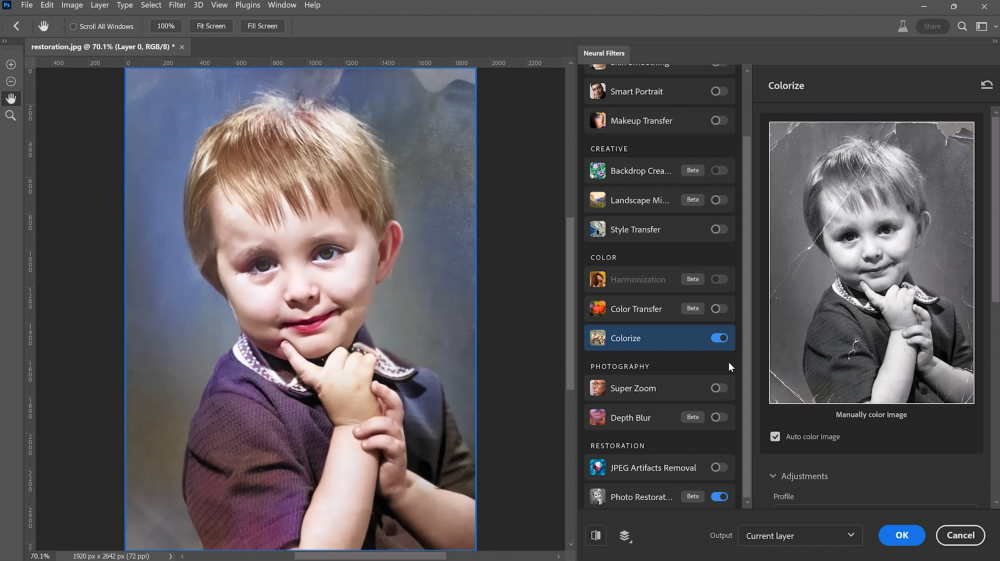
You can also manually color your image or adjust the Profile, Saturation, and Color artifact reduction settings.
Live Gradients
In Photoshop beta 2023, you can create and control the gradient points on canvas and perform gradient editing using the Live Gradients feature.

The gradient widget is real-time, so you can see exactly what your gradient will look like on your canvas. You’ll also be able to tweak your gradient by adding color stops and opacity stops.
You can move those stops to make the color, density, opacity, and blend mode adjustments to the gradient.

How to install Photoshop 2023 (Beta)
To install the Beta version of Photoshop, go into your Creative Cloud app
and on the left-hand side tab, click on Beta Apps, you can install Photoshop (Beta).