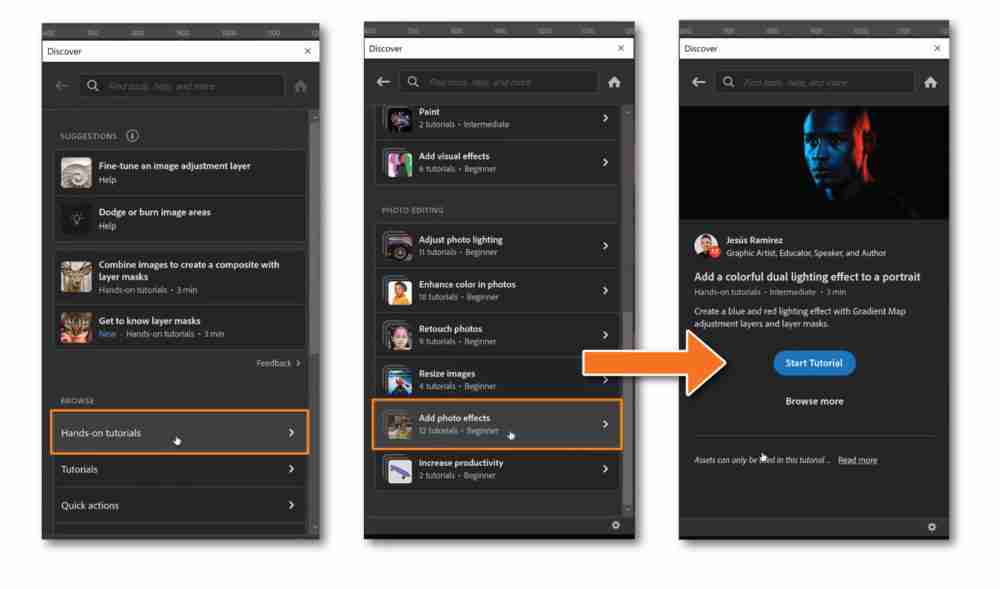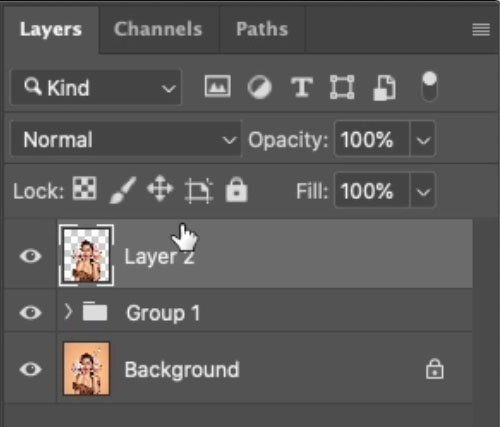Introduction
Let’s discover the exciting new features in Adobe Photoshop 2022!
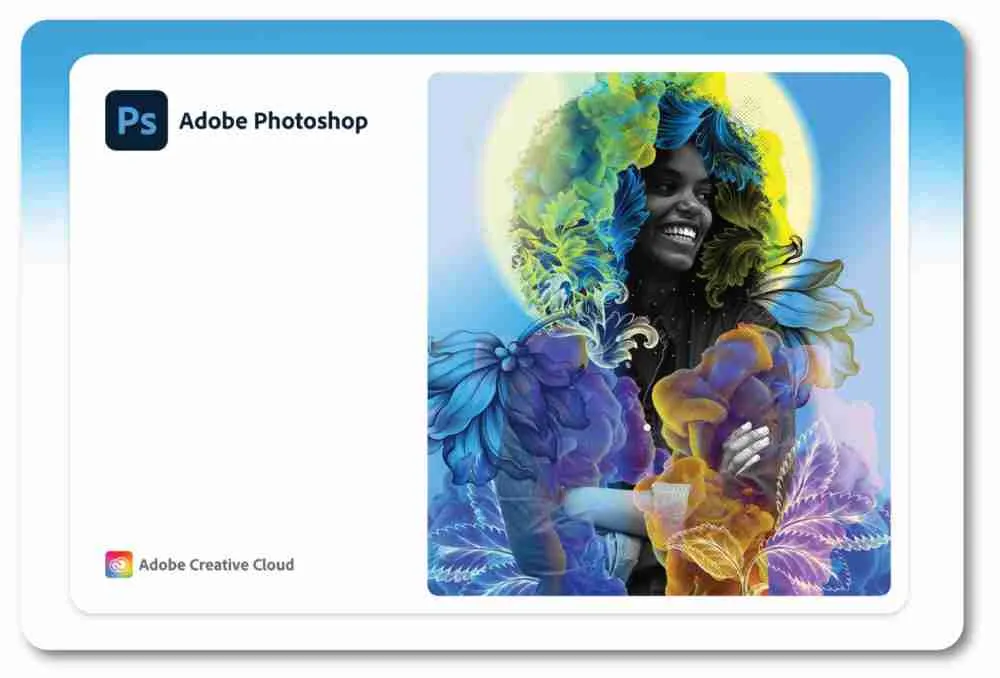
Object Finder in Photoshop 2022
Let’s start with the new Object Finder, an upgrade to the Object Selection Tool.
The Object Finder uses Adobe Sensei, an Artificial Intelligence to analyze the image, find the main subjects, and create a selection around it.
We’ll use an image of 6 beautiful dogs.

Next, select the Object Selection Tool in the Toolbar to enable the Object Finder. The Object Finder is enabled by default. But you can check the box if it’s unchecked.
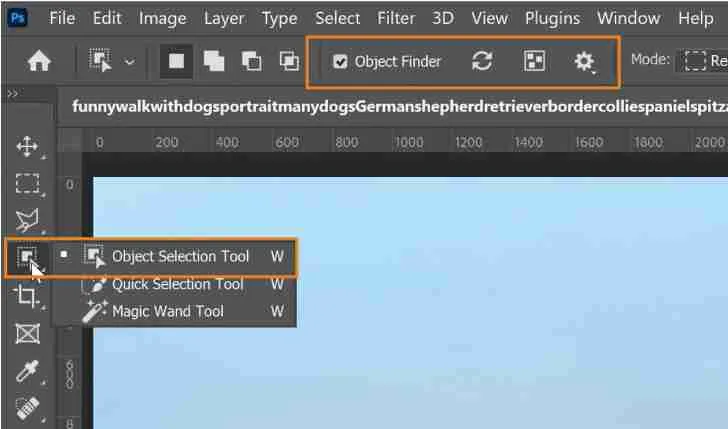
When you hover over the image, Photoshop will find the main subjects and highlight them in blue. And you can convert them into a selection by simply clicking on them.
To add another subject as a selection, hold the Shift key and click on them. To remove one of the selected subjects, hold Alt (Windows) or Option key (macOS) and click on them to deselect.
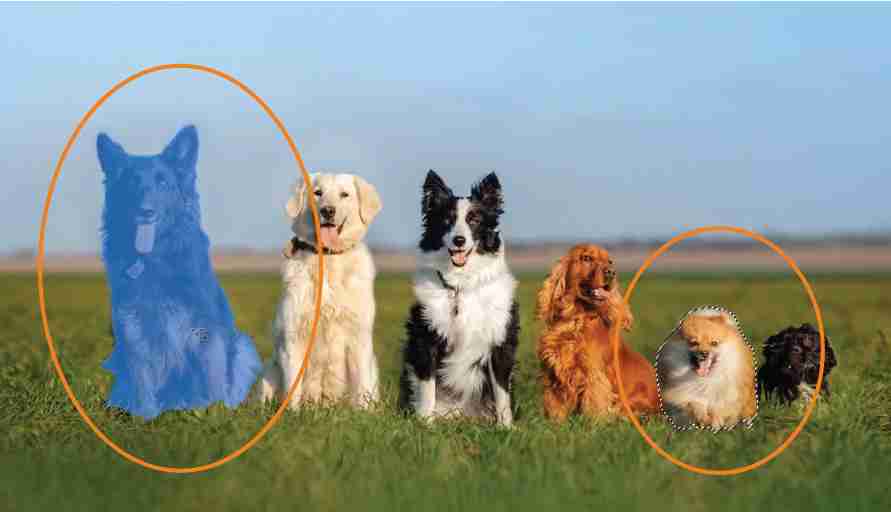
With a selection active, you can click on the New Layer Mask icon to remove the background from the image.

The Object Finder has settings like the Color Overlay Options or Opacity, which allow you to control the color of the blue overlay.
The Refresh option determines when Photoshop will analyze the image for subjects to detect.
Auto Refresh is the default setting, and Photoshop will analyze the image anytime there is a change in your Layers Panel.
Manual Refresh will only analyze the image when you click on the Refresh button.
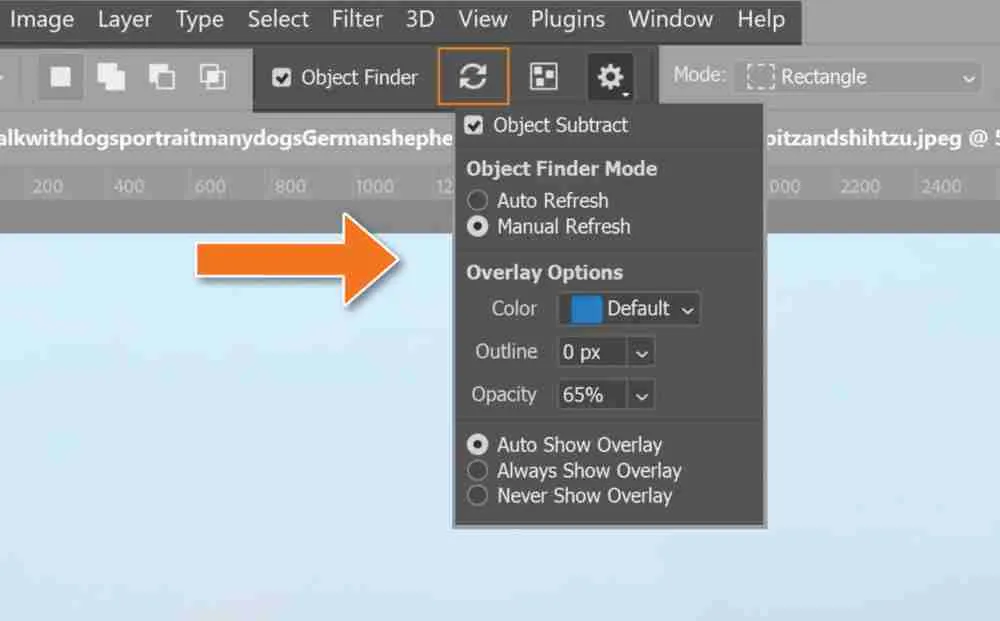
Mask All Objects in Photoshop 2022
Photoshop 2022 now has the new Mask All Objects menu option under the Layer Menu.
The Mask All Objects feature creates a group with a mask from all the main subjects.
One way to use this feature is to place an Adjustment Layer inside of the group of the corresponding subject to make an adjustment.
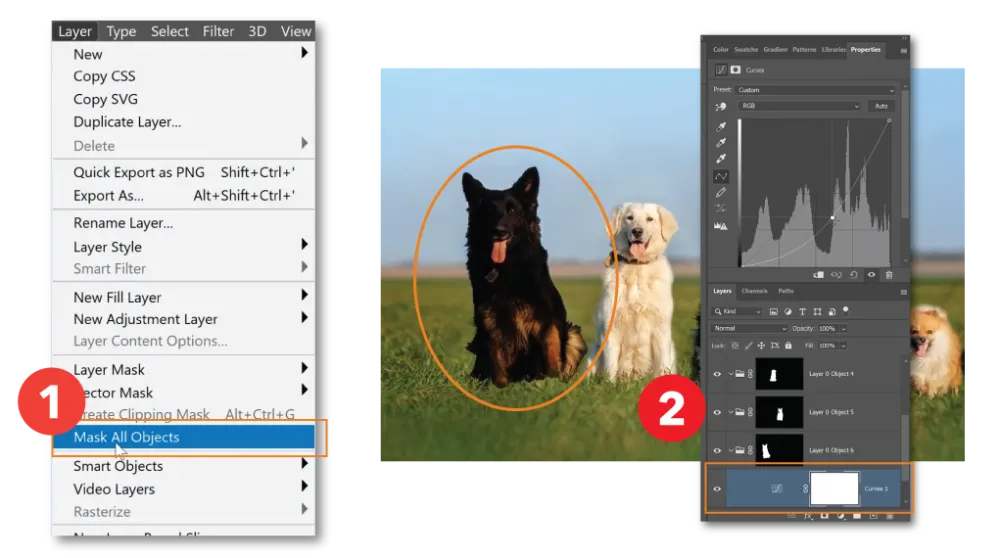
Harmonization Neural Filter
Photoshop 2022 has the new Harmonization Neural Filter. This filter will match the subject’s color to the background making composites look more realistic.

Here we have the cool jet layer on a warm sky background layer.
To apply the warm color of the background to the jet, go to the Filter menu and select Neural Filters. Enable the Harmonization Filter.
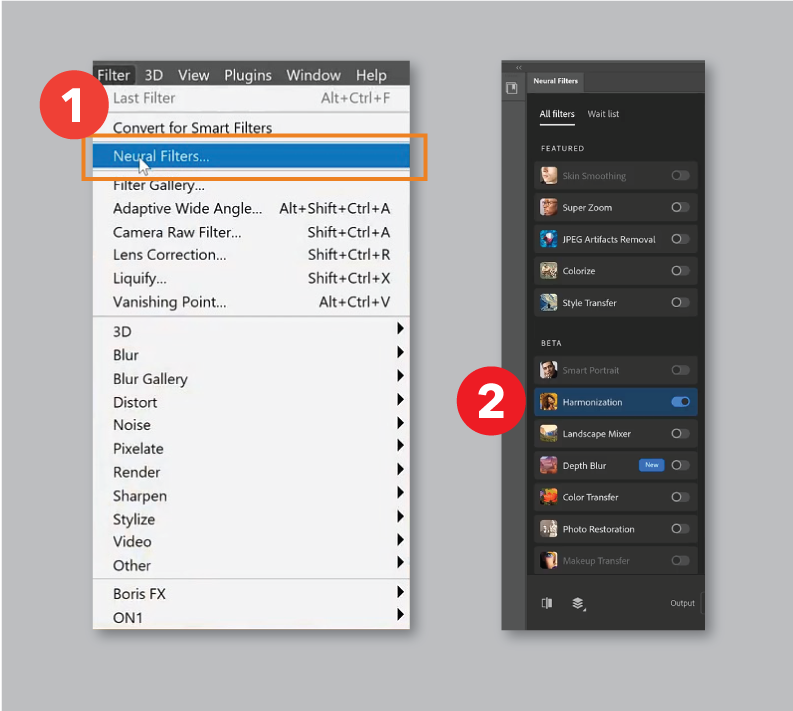
Then select a reference image, in this case, the sunset sky layer. Photoshop will adjust the colors of the jet image to match the sky’s background color.
You can also make adjustments to the tonal colors with the slider menu. Once done, select New Layer and press OK. Photoshop will then create a new layer of the jet image based on the adjustment.

Note: the Harmonization Neural Filter currently does not work with Layer Masks. Before using it, apply the layer mask to the layer. To do so, right-click on the mask and select Apply Layer Mask.
Landscape Mixer Neural Filter
The Landscape Mixer Neural Filter is one of the most interesting in Photoshop 2022. It applies presets of landscape effects to an image. From the Filter menu, select Neural Filter and enable the Landscape Mixer.
Then select a preset. In this example, we will use the winter effect preset.
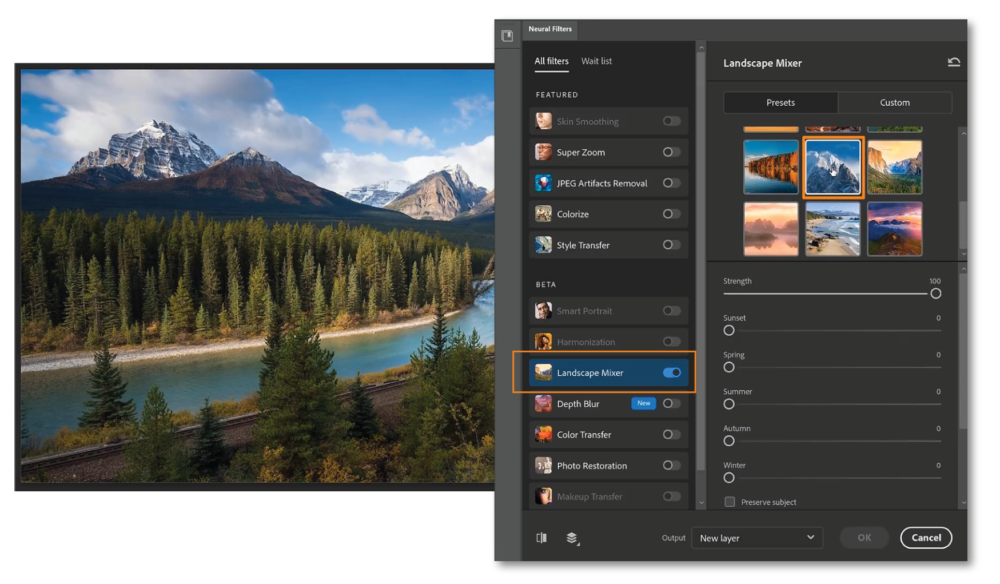
Next, adjust the effects using the sliders below the preset menu.
When you’re done, select New Layer from the dropdown and press OK.
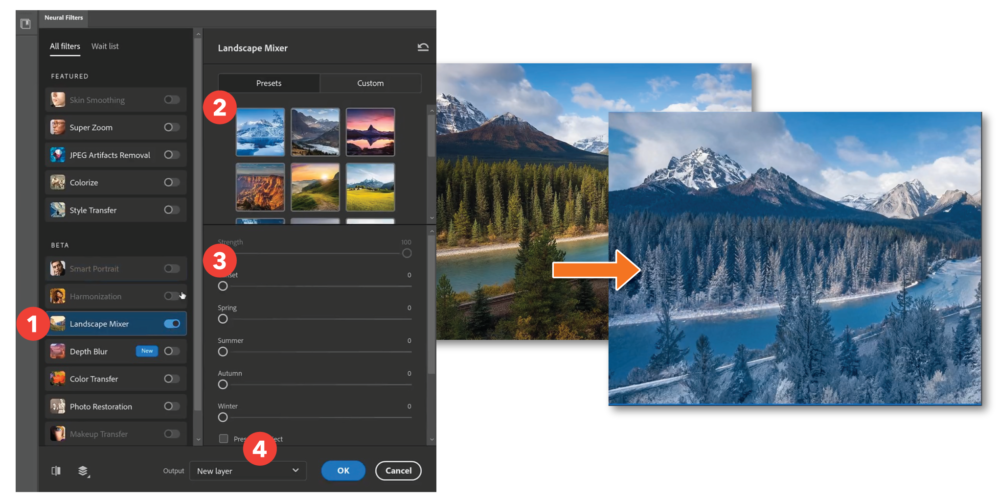
Commenting on Cloud Documents
You can now share your Photoshop 2022 files with your team members and comment on your working documents.
Go to the Window menu and select Comments.
Next, save your Photoshop document in Adobe Creative Cloud. Tap the Share button to get feedback from other people.
In the settings menu, under Change, enable the Comment feature. Copy the link, and you’re now ready to share your work with anyone you like.
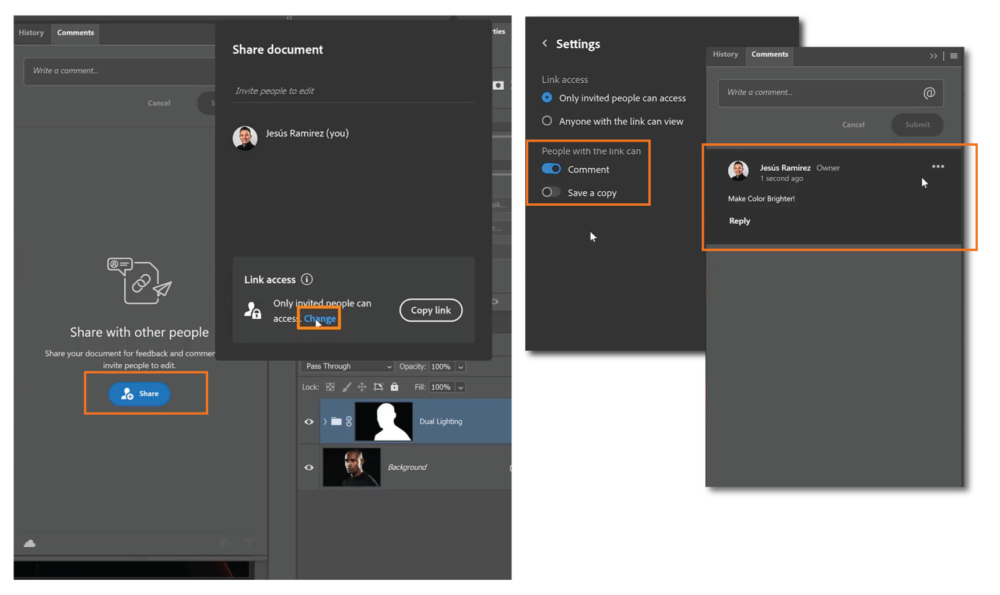
Paste Vectors from Adobe Illustrator Into Photoshop 2022
In Photoshop 2022, you can paste Vector art from Adobe Illustrator into Photoshop. This is a great feature that designers will love.
Simply select the vector artwork in Illustrator, copy Control C (Windows) or Command C (macOS) and go into Photoshop, and paste Control V (Windows) or Command V (macOS).

In the Paste dialogue box, select Layers and press OK.
Photoshop will then create a layer group, where you will find the Vectors and layer structure of your Vector shape similar to what you had in Illustrator
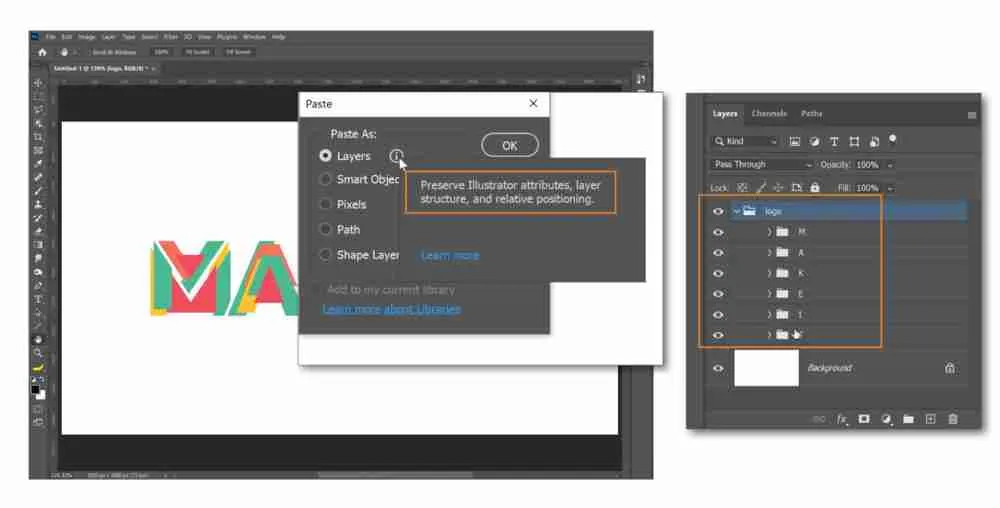
In-App Tutorials
Photoshop 2022 comes with some of my tutorials built-in!
These tutorials are guided by on-screen coach marks to help you learn as you create. It is almost like having me work with you side-by-side and telling you where to click!
To open these tutorials, click the search icon on the upper right to open up the Discover panel.
Then click on In-App tutorials, then select “Add photo effects.”
From this list, most of the tutorials you will see are mine. When you click on one, you will see the tutorial creator and a description of what the tutorial is about.
Click on the blue “Start Tutorial” button to start the tutorial.