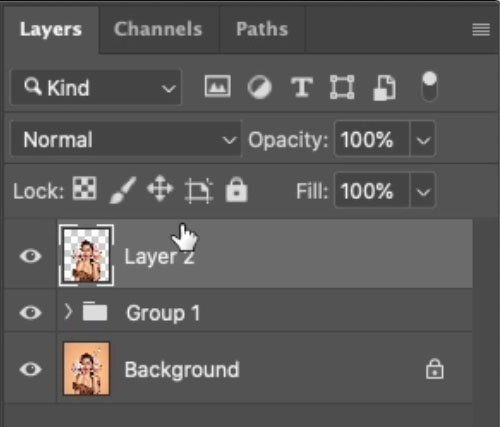Learn how to crop in a circle in Photoshop using the Frame Tool.
This step-by-step Photoshop tutorial for beginners will teach you everything you need to know to crop a photo into a circle.
Quick read: 4 minutes
Use The Frame Tool
Unfortunately, the Crop tool does not allow you to crop your images in a circle.
However, you can use other available tools to achieve the same result.
Enable the Frame tool or press the K key on the keyboard.
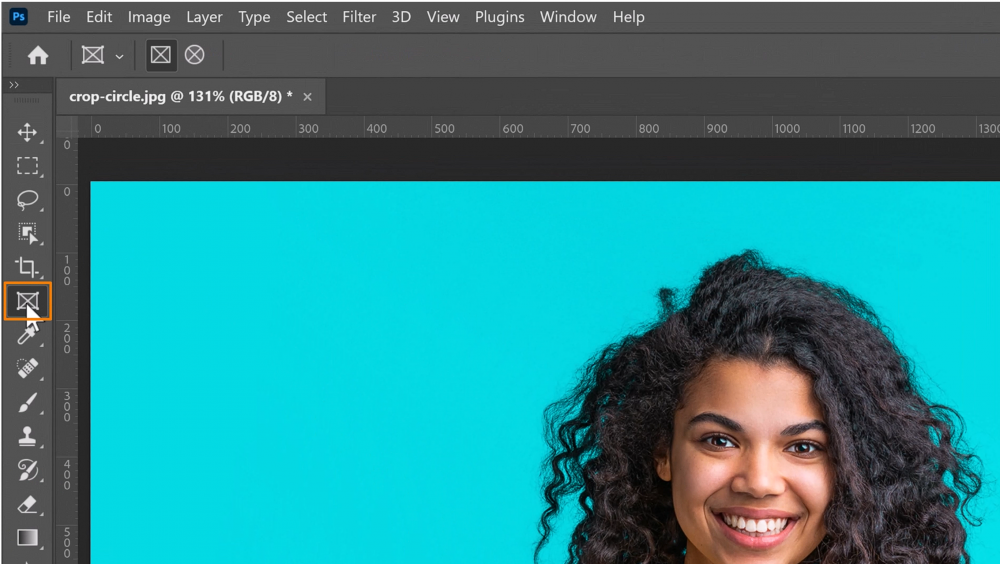
Then, select the Elliptical frame from the Options bar.
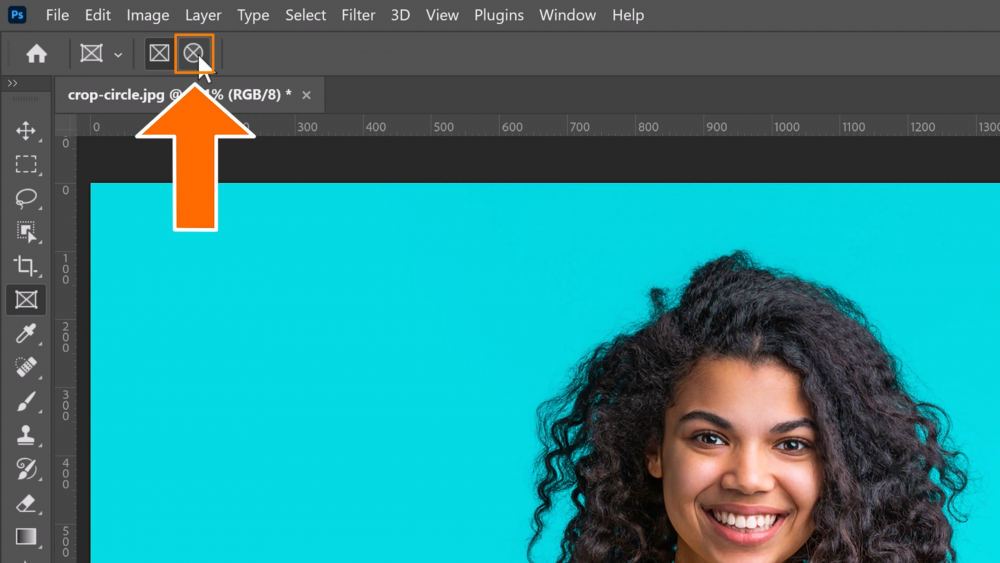
Make sure you unlock your layer before you go over to your image.
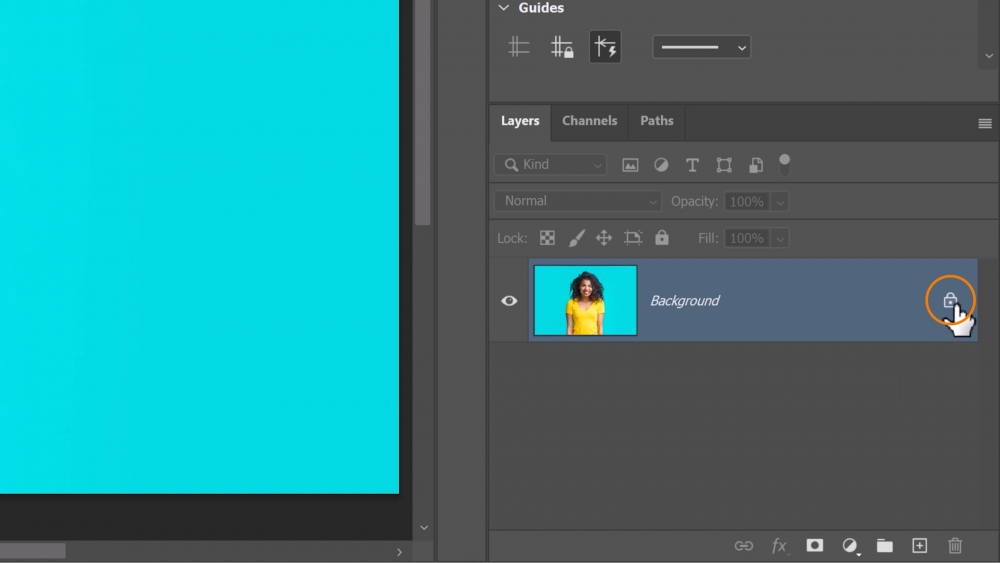
Click and drag to expand the Frame.
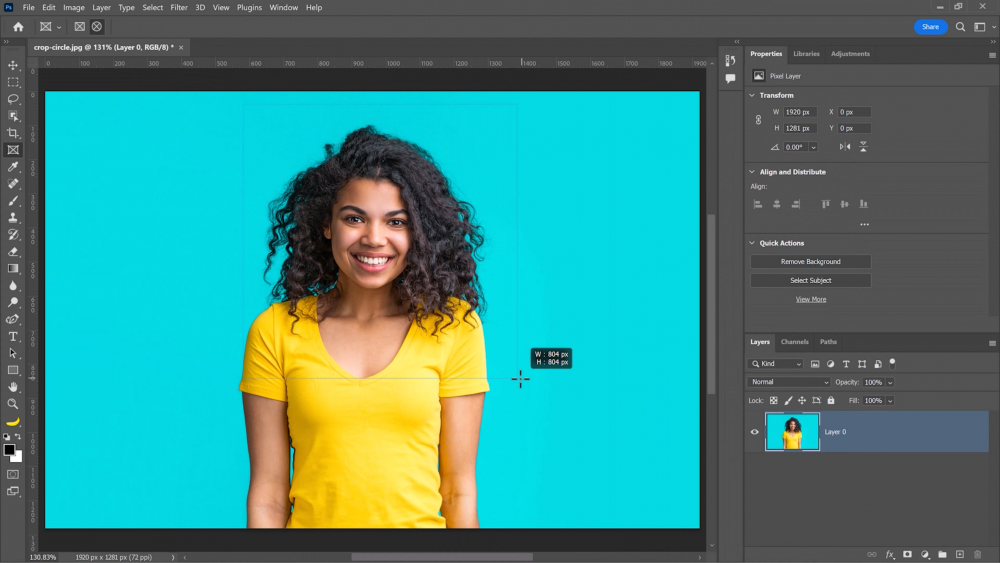
Initially, it appears as a square/rectangular frame because its sides depict the width of the elliptical frame. As you click-and-drag, hold the Shift key to constrain the crop into a perfect square.
You will see the Width and Height indicators, which should show equal values of pixels.
You can hold the Spacebar key while creating the frame to reposition it around the image.
When you are happy with the photo’s framing, release your mouse to show the elliptical frame.
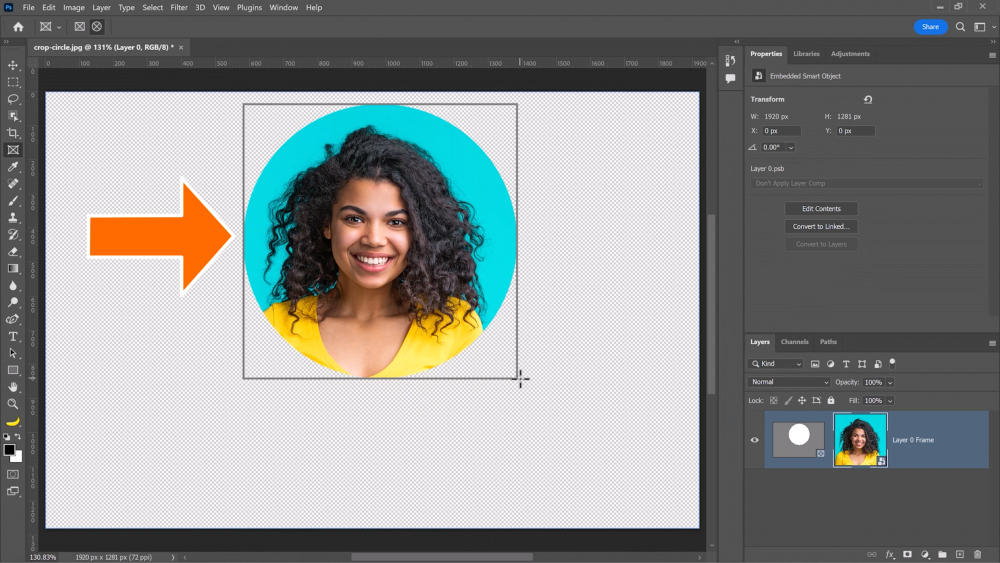
This is how to crop in a circle in Photoshop.
If you go to the Layers panel, you see how the layer was automatically converted into a Smart Object, which means that all the adjustments you apply are completely editable.
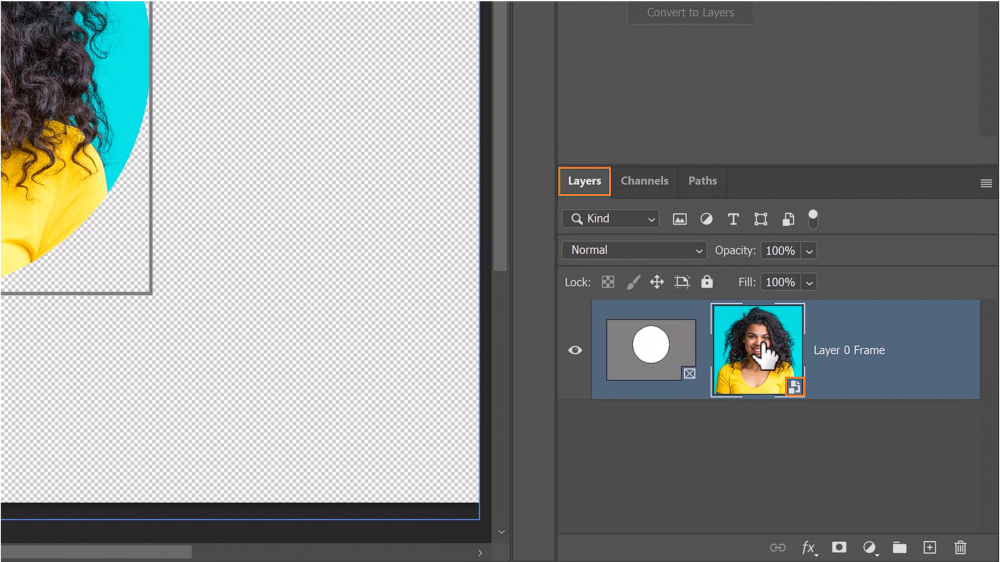
If you want to learn more about how this works, make sure that you check out the article on the Frame Tool on Adobe helpx.
How The Frame Tool Works
Once you create the frame over your photo, you can reposition the image by dragging it around.
If you move the entire layer instead, you need to activate the image from the Layers panel.
A layer thumbnail is active when there is a white outline or focus.
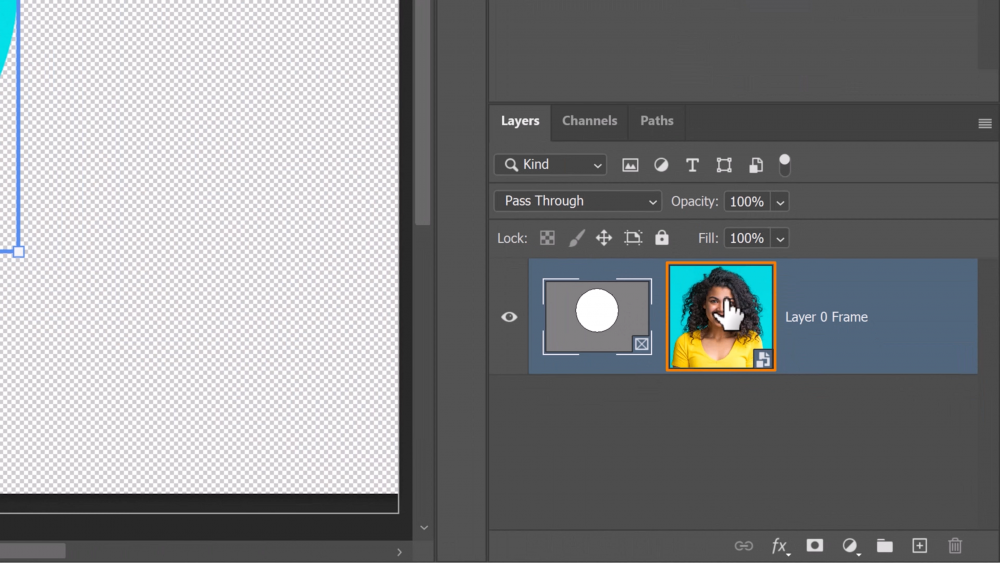
You can click on the image on the layers panel or double-click the image from the canvas until the outline or focus is on the photo.
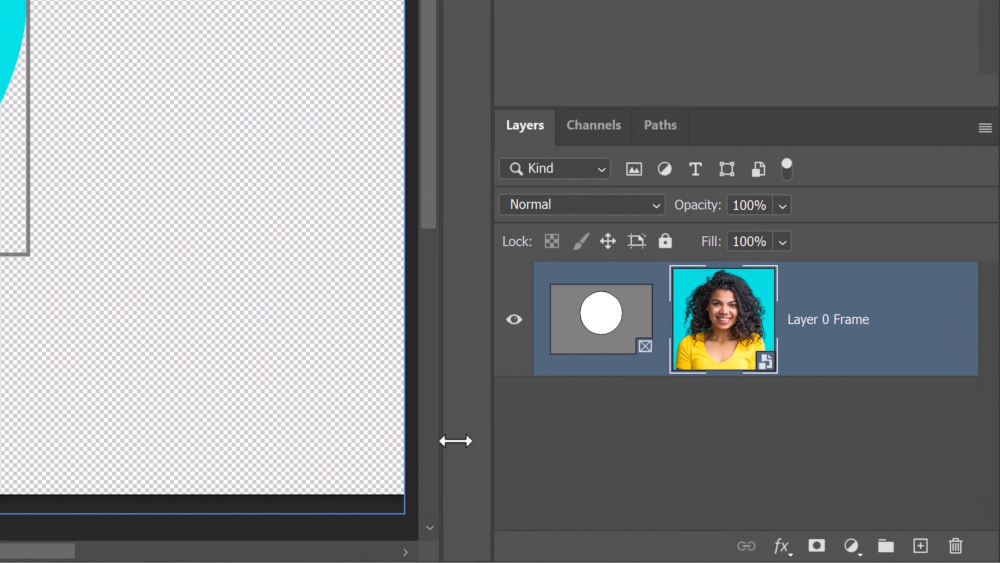
Then you can drag the photo to reposition to the center.
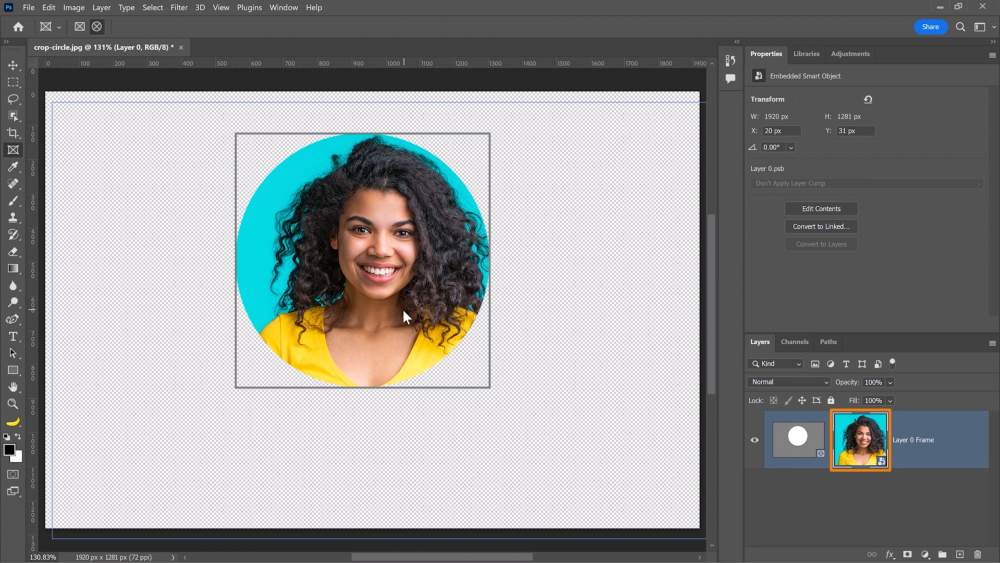
If the outline is in the frame, then you can use the handles to resize it.
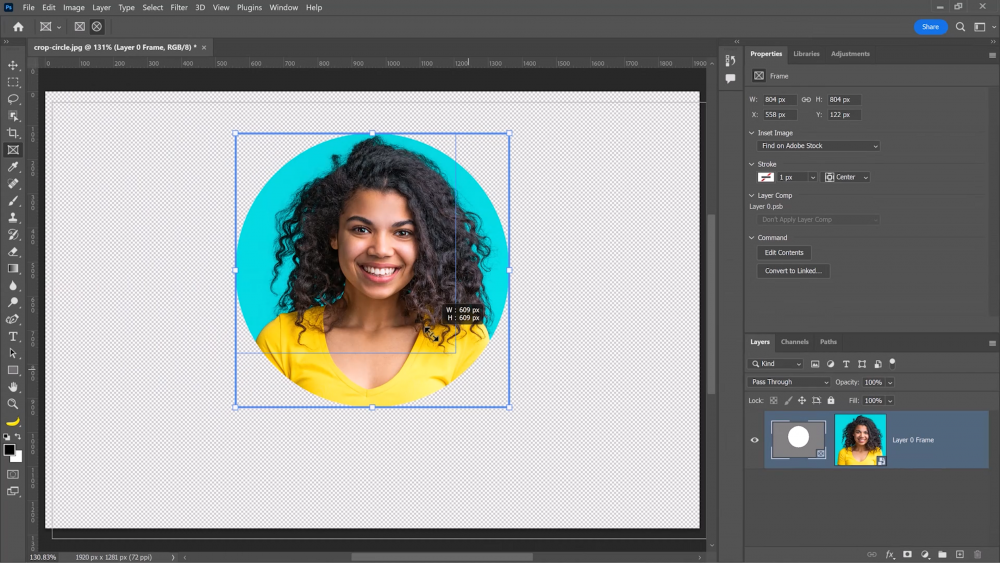
If you look closely, the area outside the elliptical frame shows a checkerboard pattern which indicates transparency.
Export The Circle Image
To export the image, make sure the focus is on the frame.
Then, right right-click and select Quick Export As PNG.
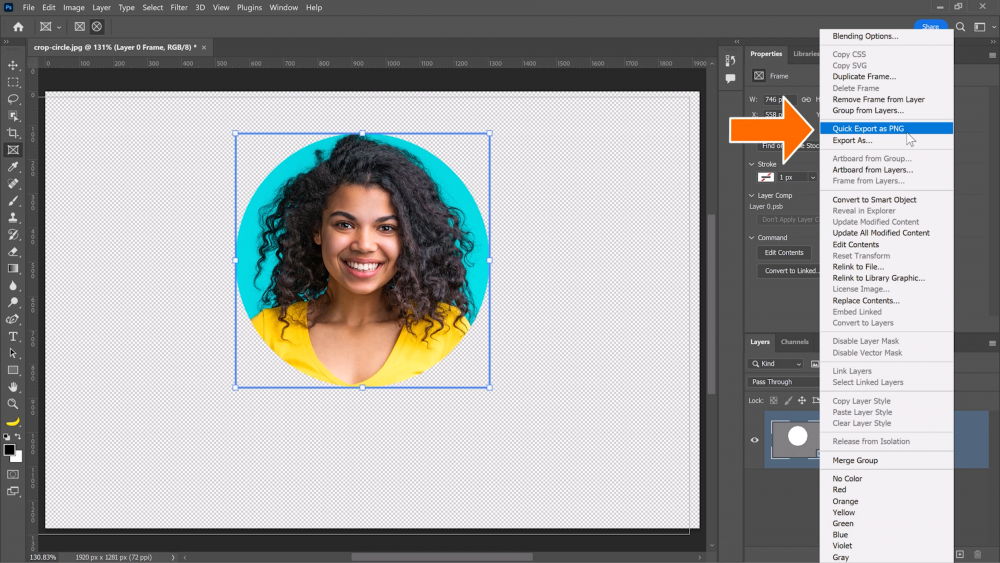
If this reads JPEG, that means that you’ve made changes to your default settings.
If so, simply click on Export As.
Photoshop can’t actually crop or export in a circle, but we can create the illusion that we’re cropping in a circle by exporting with a file type that accepts transparency.
Under the format Dropdown, select PNG.
Make sure that transparency is checked, and you’ll see that Photoshop will create the illusion of exporting as a circle by making the pixels outside of the circle transparent.
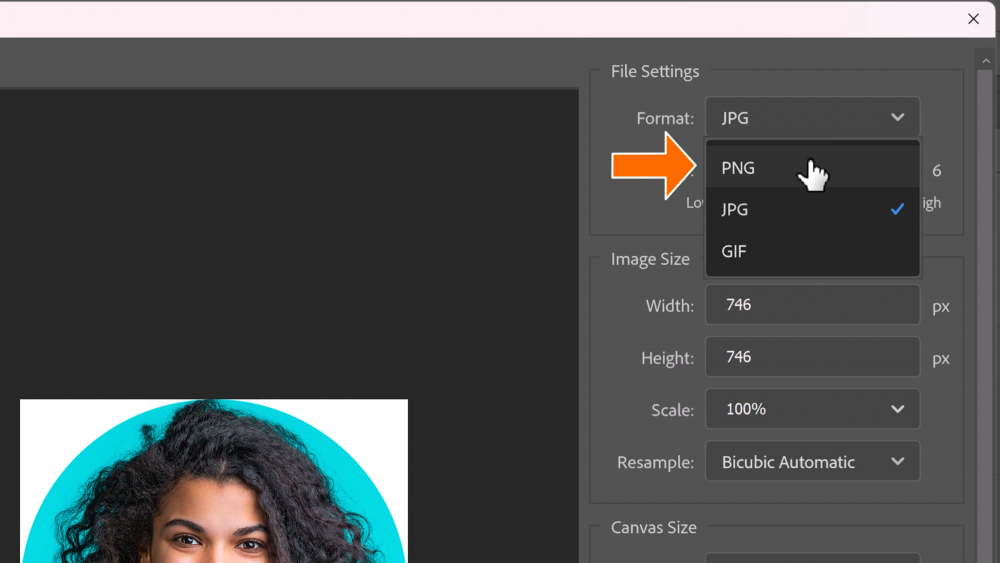
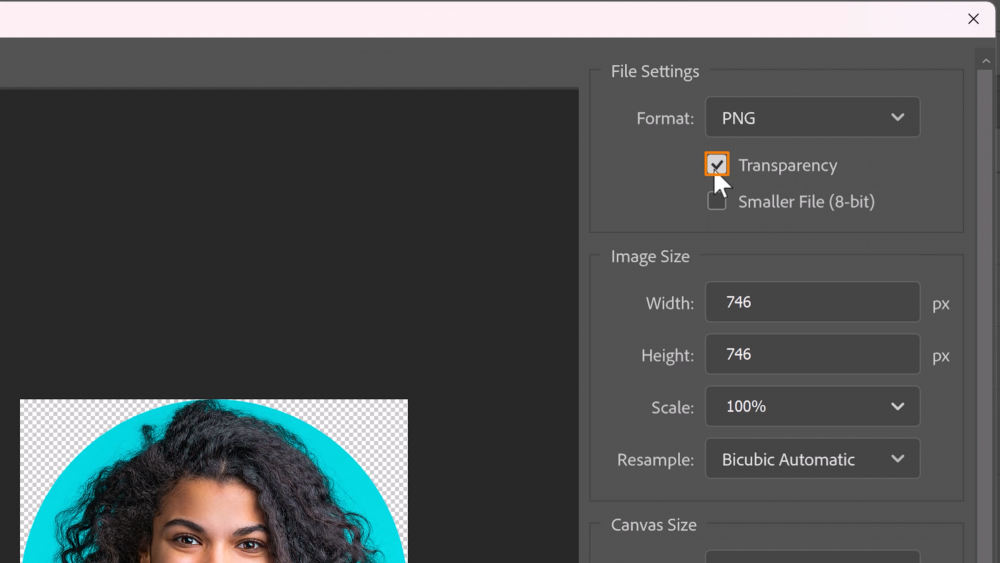
When you’re done, you can click on the blue Export button.
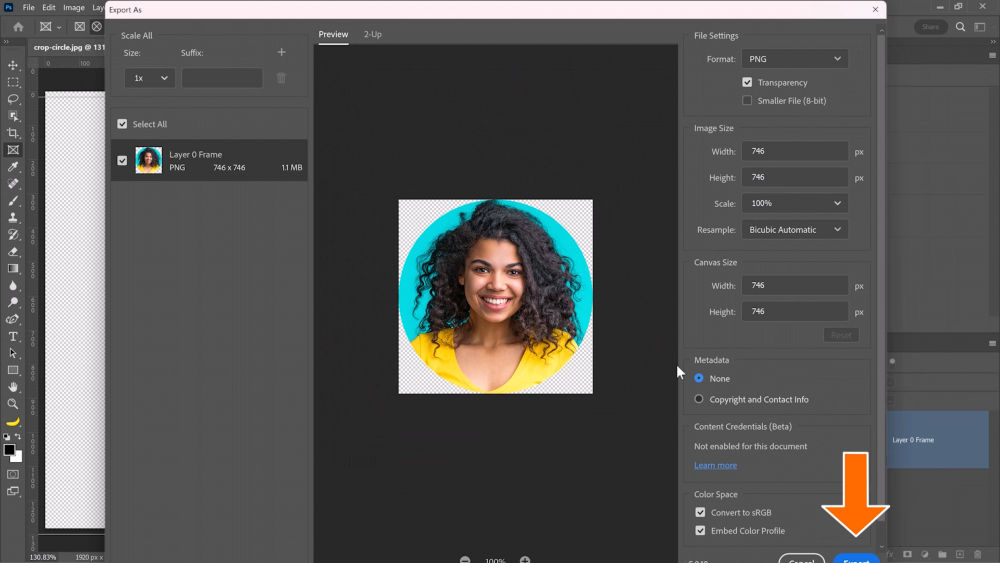
Now that you know how to crop in a circle in Photoshop, you can easily get the perfect profile photo every time!